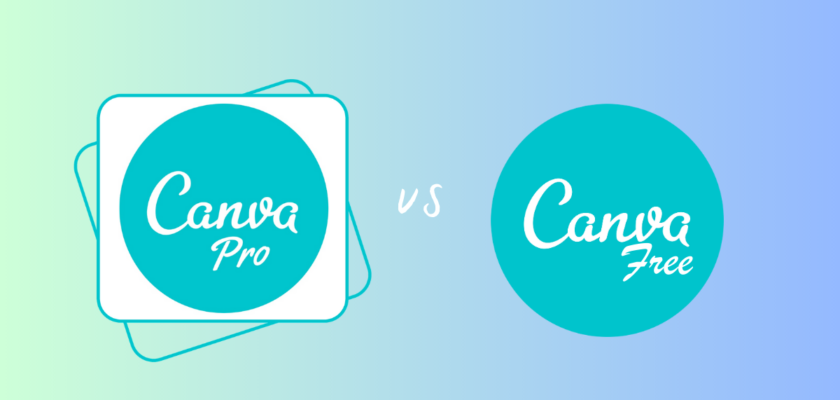Are you looking for a visual designing tool that streamlines your ideas and adds more spice to your digital content?
If you have been Using Canva's free plan and it is the best way to create designs online, right?
Are you considering upgrading to Canva Pro, but aren't sure if is it beneficial for your needs and how it differs from free Canva?
Don't worry! You are at the right place where you will explore canva pro vs free and able to choose which plan is better for you.
Introduction
Canva offers a wide range of features and tools to help users create stunning graphics, including templates, fonts, images, and illustrations. The platform is user-friendly and accessible to both novice and experienced designers.
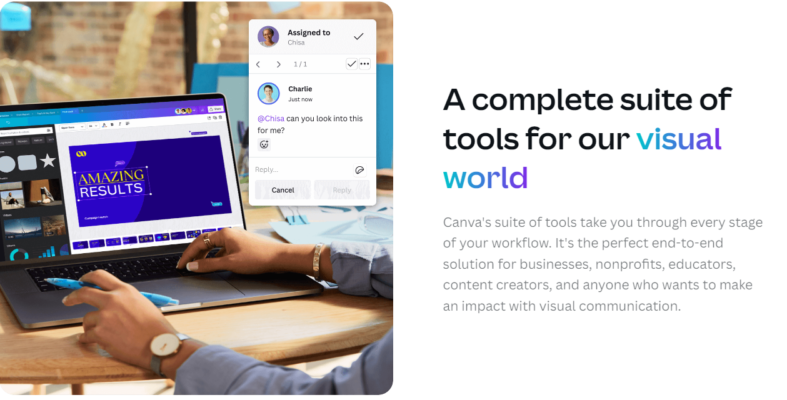
In response to Canva's popularity, two major versions have been introduced: Canva Pro and Canva Free.
Canva Free
Canva Free offers basic design functionalities and templates, suitable for individual or occasional users. Users can access a limited set of design elements and customization options, and there is no subscription or financial commitment required.
Canva Pro
Canva Pro offers advanced design functionalities, unlimited access to premium features and design elements, improved team collaboration and communication, and priority customer support and resources.
In this article, I will compare the features of canva pro and canva free which will help you to determine which plan is the right fit for your needs.
The choice between Canva Pro and Canva Free depends on individual design needs, budget, and long-term goals. In the following sections, I will explore the Pros and Cons of Canva Pro and Canva Free and the features of each option, helping you make an informed decision.
What features Canva Free offers?
Canva Free is a powerful design tool that offers a wide range of features and capabilities that enable users to create stunning designs for various purposes. Here are some of its notable features:
- Thousands of free templates: Canva Free provides access to 250,000 free templates that can be used to create various designs, such as social media posts, flyers, brochures, and more. These templates are designed by professional designers and can be easily customized to suit your needs.
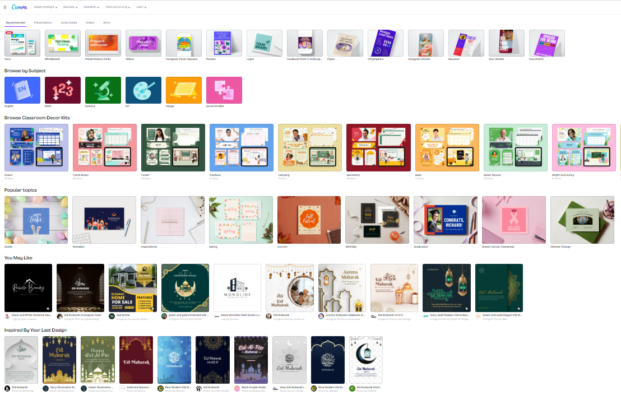
- Drag and Drop Editors: You can simply drag and drop elements onto their design canvas and customize them to their liking.
- Edit your existing files: This feature is particularly useful for those who have previously created designs in other software and want to edit them in Canva. So you can easily edit their existing files and designs.
- Professional Styles: Free plan offers a wide range of professional styles, including fonts, colors, and themes, that can be used to create designs that look polished and professional.
- Print your Designs: Canva Free allows users to print their designs directly from the platform. This feature is particularly useful for those who need to print designs for business cards, flyers, and other marketing materials.
- Stunning charts: Canva Free allows users to create stunning charts and graphs that can be used to visualize data and statistics.
- Share in a click: You can simply click on the share button to share your designs via email or social media.
What features Cnava Pro offers?
Canva Pro is the premium version of the popular graphic design tool, Canva. It offers a range of features that are not available in the free version of Canva. Some of the key features of Canva Pro include:
- Unlimited Content: Canva Pro offers unlimited access to premium content such as images, videos, graphics, and templates. This means that you can access an extensive library of design elements and templates to create professional-looking designs.
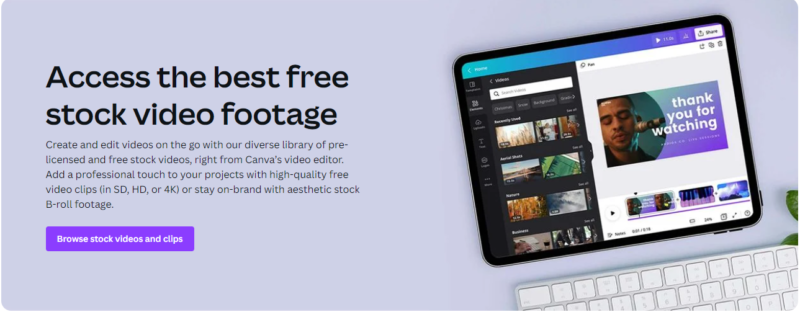
- Branded Templates: You can build reusable templates with your brand fonts, colors, and logos with 610,000+ templates. This ensures that your designs are consistent with your brand and that you maintain a professional look across all your marketing materials.
- Brand Kit: The Brand Kit feature allows you to create and save your brand colors, fonts, and logos. This makes it easy for you to apply your brand elements to your designs quickly and easily.
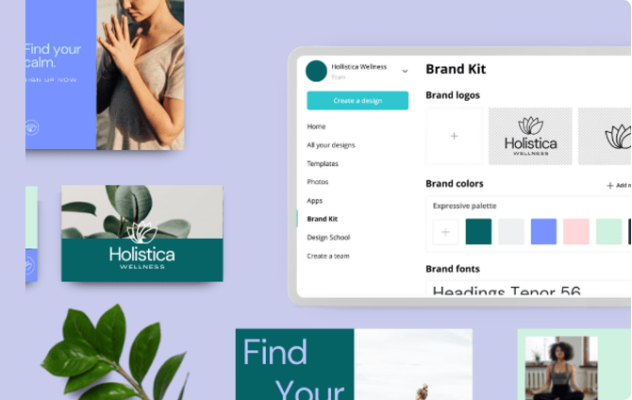
- Background Remover: You can remove the background from an image in just a few clicks. This is a great feature for creating designs with transparent backgrounds, such as logos or product images. You can use your own photos or from canva pro library.
- Animation: It includes 14+ animation styles that allow you to add movement and interactivity to your designs. You can create animations such as GIFs, videos, and presentations to add a dynamic element to your designs.
- Premium Video: Canva Pro includes access to premium video content, which allows you to create professional-looking videos for your marketing campaigns or social media.
- Magic Resize: The Magic Resize feature in Canva Pro allows you to quickly and easily resize your designs for different platforms and devices. This is a great time-saving feature if you need to create multiple designs in different sizes.
- Content Planner: Canva Pro also includes a Content Planner that allows you to plan and schedule your social media content. You can create and schedule posts across multiple social media platforms from one place.
- Design sharing: With Canva Pro, you can share your designs with team members, clients, or collaborators. You can also control the level of access they have to your designs, making it easy to collaborate and work on designs together.
- Folders and Storage: The premium plan allows you to organize your designs into folders for easy access and management. You also get access to 100GB of cloud storage, which makes it easy to store and share your designs.
These features can help you create professional-looking designs quickly and easily, making it a great tool for businesses, marketers, and designers who need to create high-quality designs on a regular basis.
Read More: 10 Must-Know Canva Pro Features to Create Stunning Graphics Effortlessly
Canva Pro vs Free: Pros and Cons
Canva Pro vs Canva Free: side by side comparison
Here's a quick look at Canva Pro vs Free to decide whether the pro or free version is right for you.
| Features | Canva Free | Canva Pro |
| Cost | 0$ | $6.49/month, 54.99/year (save 29% with yearly)
|
| Templates | 250,000+ | 610,000+ |
| Graphic elements (Images, Videos & Audios) | 1+ Millions free photos and graphics | 100+ Million premium stock photos, videos, audios, graphics, and more |
| Brand Kit | No | Yes |
| Background Removal | No | Yes |
| Magic Eraser | No | Yes |
| Magic Resize | No | Yes |
| Folders | Unlimited | Unlimited |
| Storage | 5GB | 1000GB |
| Fonts | 1500+ | 3000+ and you can upload your own style |
| Canva Team | Yes | Yes |
| Customer Support | Only help center support | 24/7 support by Email |
| Free Trail Length | Free forever | Free for 30 days |
Pricing: Canva Pro vs Free
Canva offers many plans including Canva Free, Canva Pro, Canva for Teams, Canva for Education, and Canva for Nonprofits but here we only discuss two plans such as free and paid plans. The free plan provides basic design features and access to a limited number of design elements. The paid plan, Canva Pro, offers more advanced features such as access to premium design elements, the ability to resize designs without losing quality, and team collaboration features.
Canva Pro is priced at a monthly or yearly subscription fee, with the option to cancel or upgrade at any time. While the pricing may be considered on the higher end for some, many users find the value to be well worth the investment. Additionally, Canva frequently offers special discounts and promotions to make their pricing more accessible to users.
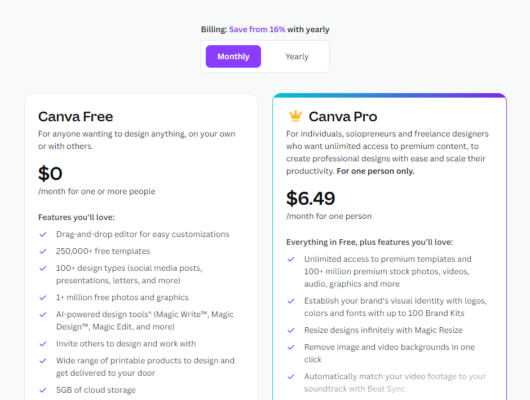
Which Plan is Right for You?
There are several factors that should consider in determining Canva Pro vs Canva Free plan is right for your needs. Following are some key considerations to keep in mind while choosing any plan:
- Budget: If you're on a tight budget or don't require advanced design features, Canva Free may be the better option for you. However, if you're willing to pay for more advanced design tools and access to premium design elements, Canva Pro may be worth the investment.
- Design needs: Consider your specific design needs and whether Canva Free provides enough features to meet them. If you're only creating basic designs, Canva Free may suffice. However, if you require more advanced features like Magic Resize or the ability to create animated graphics, Canva Pro is the way to go.
- Frequency of use: How often do you plan to use Canva? If you're only creating designs occasionally, Canva Free may be all you need. However, if you plan to use Canva frequently or collaborate with a team, upgrading to Canva Pro may provide better value.
Encourage readers to try both plans and decide for themselves
It's important to note that both plans offer a free trial period, so you can try out both options before committing. This allows you to test the features and determine which plan is the best fit for your needs. Additionally, it's worth noting that Canva also offers a free education plan for teachers and students.
So your decision of whether to use Canva Free or Canva Pro depends on your specific design needs, budget, and frequency of use. Take the time to consider these factors, try both plans for free, and decide which one is the best fit for you.
Conclusion
In conclusion, Canva is an excellent visual designing tool that provides users with the freedom to create stunning graphics, including templates, fonts, images, and illustrations.
Canva offers two major versions: Canva Pro and Canva Free, each with different features and functionalities. While Canva Free offers basic design features and templates suitable for individual or occasional users, Canva Pro provides advanced design functionalities, unlimited access to premium features and design elements, improved team collaboration and communication, and priority customer support and resources. The choice between the two plans depends on individual design needs, budget, and long-term goals. By exploring the Pros and Cons of Canva Pro and Canva Free and their features, users can make an informed decision about which plan is the right fit for their needs.
FAQs
Is Canva easy to use?
Yes, Canva is known for its user-friendly interface and is accessible on both web and mobile devices.
Can I try Canva Pro before subscribing?
Yes, Canva offers a free trial of its Pro plan for 30 days. This allows users to try out the advanced features and determine if it is a good fit for their needs before committing to a subscription.
What can I create with Canva?
Canva offers a wide range of design templates and tools that allow users to create visual content for various purposes, such as social media graphics, posters, presentations, business cards, flyers, logos, infographics, and more.
Do I need to have design skills to use Canva?
No, you don't need to have any design skills to use Canva. The platform provides pre-designed templates that you can customize using a simple drag-and-drop interface. However, having some basic design knowledge can help you create more effective designs.
Is Canva free to use?
Canva offers a free plan that allows users to create designs using a limited selection of templates and design elements. However, to access more advanced features and templates, you will need to upgrade to a paid plan.
Can I use Canva to collaborate with others?
Yes, Canva allows users to collaborate on designs with other team members or clients. You can share designs with others and allow them to view, edit, or comment on your work.
Can I use my own images in Canva designs?
Yes, you can upload your own images to Canva and use them in your designs. You can also search and use images from Canva's library of over 1 million stock photos and graphics.
Is Canva secure and private?
Canva takes data security and privacy seriously and uses industry-standard encryption and security measures to protect user data. The platform also allows users to control the privacy settings of their designs and choose who can access and edit them.